Adding LibGuides Content to Moodle
There are several ways that you can add LibGuides content into your courses on Moodle. One way is to find a subject or course based LibGuide and copy the URL. You can add a link to a specific LibGuide this way. A second way is by integrating the LibGuides LTI the library has worked with ITS to setup in Moodle. This tool allows you to create a page that pulls in LibGuides based on your department. Additionally, this tool provides a list of databases by subject, library hours, a question form, research consultation request, and the librarian with expertise in that field. To add this to your Moodle course select 'Add an activity or resource.' Select 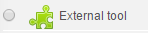 . On the next screen you will see the configuration for the tool.
. On the next screen you will see the configuration for the tool.
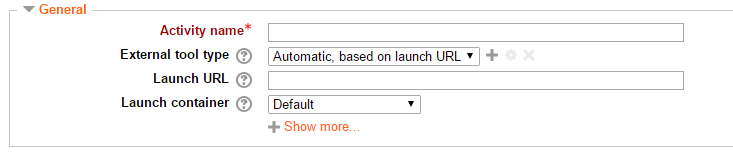
Give the activity a name (ex. Library Resources) and add https://georgetowncollege.libapps.com/libapps/lti_launch_automagic.php?id=3452 in the 'Launch URL' box. That's it! You should now see the activitiy link in your Moodle course. Check out the video for a walk through on how to add the LibGuides LTI to your Moodle course. If you have any questions contact [email protected]

